There might be lot of times when you are using your computer regularly and suddenly it restarts and blue screen comes saying, Critical process died or “Your PC ran into a problem and needs to restart” and it will restart. This might not look a big problem but many windows 8 and windows 10 users have reported same problem happens again and agin which is very annoying. Though, this problem has been reported very less likely to occur in windows 7. In this post, we will give you complete and step by step solution of critical_process_died error.
What is Critical Process Died Error?
Critical process died or blue screen error is system error having error code 0x000000EF. The computer suddenly stops all of its process and blue screen comes saying, “Your PC ran into a problem and needs to restart. We’re just collecting some error info, and then we’ll restart for you.” This is a system error saying some process which was necessary to run the system has stopped and hence the computer needs to be restarted. This error might be coming many times in your windows 8, 8.1 or 10 running machine.
Why critical process died or blue screen error occurs?
As we said above, the name itself says, CRTICAL_PROCESS_DIED stands for system error. There are many process which are must for system to run perfectly, If any of these process stops, system might not be able to run correctly. Thus, when a process required to run the windows is stopped or not working perfectly, this error occurs. Usually, this error is called blue screen of death error by many geeks. We have given solution for this error and methods to fix this error below.
Critical Process Died Error Solution
BSoDs (Blue Screen of Death) , also known as STOP errors, are a part of the Windows operating system since Windows NT 3.1, which was released in 1993. Considered by many users as the most annoying part of the OS, these special error messages are displayed when a fatal system error happens. Their purpose is to inform the user about the potential cause and prevent damage to the system.
Typical causes of BSoDs include software bugs, bad drivers, faulty memory, power supply issues, overheating, and overclocking, The code of 0x000000EF, which refers to the Windows 10 error Critical_Process_Died. The solutions for this fatal error are there. You may try these methods and they must work for you.
Solution 1 : Check For File System error and Repair It
Check and fix if tehre is any error in your file system of windows by following steps :
- Click on start and search for cmd and hit enter.
- Command prompt window should open. Now type sfc /scannow in command prompt and hit enter.
- Now, i will check file system for errors or corrupts, and it will fix them on reboot of the system.
Solution 2: Update all drivers in your Windows 8,8.1, 10
If repairing file system did not work out for you, try updating all of your drivers of windows and devices.
- Go to device manager by searching it in start menu.
- All devices associated with computer will b show, check if there is exclamation mark in front of any.
- If there is, right click on it, click on update drivers or uninstall drivers. This will install fresh drivers on it.
- If you click on uninstall, again right click anywhere and click on scan for hardware changes.
- This will fix if there is any driver related issues on windows.
Solution 3 : Use system restore point if there is any created
Windows creates system restore point from time to time to restore windows from backup if anything goes wrong.
- Go to control panel and search for system restore.
- Click on create a restore point.
- Now, system properties dialogue box will open. Click on system restore.
- That’s it, now click next and select restore point you want to restore and restore the system.
- That’s it, if your system has created system restore point previously, it will restore system.
Solution 4 : Enter in safe mode
If this error occurs in your computer and you are not be able to access your computer at all ,try this method.
- Restart your computer.
- Press shift+f8 when it boots up.
- Now select safe mode and now you will be able to access your computer.
Final solution : Perform clean installation of windows
If none of the above solutions are working, at last just perform fresh installation of windows.
- Backup all of your data before doing this.
- Go to settings -> update and security -> recovery.
- You will see the option called Reset this PC.
- Click on it and follow the instructions.
- When it asks, click on remove everything including files. As, using this option will have high chances of fixing your PC.
- WARNING : this will remove all your data from your PC.
- After it has done resetting your PC, it will restart as fresh installation.
We hope you get solution to critical_process_died or blue screen error in your windows 8 or 10 machine. You can check out our article about akamai net session and know about it. Hope this article has fixed your problem 🙂 Let us knwo in the comments 🙂

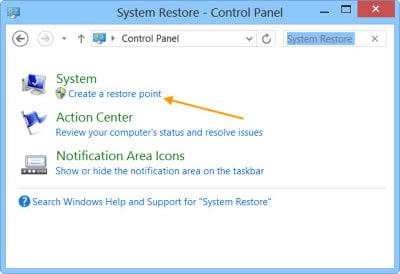


Be the first to reply